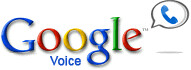Evernote allows you to easily capture information in any environment using whatever device or platform you find most convenient, and makes this information accessible and searchable at any time, from anywhere. Did we mention that it's free?
My use case is that through my day I read a lots of various information that is useful but not directly applicable. Evernote helps me capture and organize that information for a later date. Have you ever seen something online and thought "wow, that's cool" or "that will be useful to remember", but then haven't none what to do? Bookmarking helps, but there are deficiencies with that (e.g., you can't easily search the content of bookmarks, bookmarks are usually local to one computer, the content of the bookmark could change by the time you go back to). In addition, not all information is gathered online. There are emails received, or books and articles that are read. Capturing the useful info from those sources are important to.
How do you get information into Evernote?
Getting information into Evernote is easy as there are many ways:
- Download the software application (for Mac or Windows) and use one of the shortcuts to create a new note and store the info.
- Install one of the browser plugins that will allow you to select text, hit a button, and have the info imported into Evernote.
- Download the iPhone/Blackberry app for entering info or taking pictures that get put into your Evernote account.
- Send test/pictures to your Evernote provided email address. These emails will automatically show up in your account.
- When you print, choose the "Evernote" printer, and instead of getting sent to a physical printer, it will show up in your Evernote account as a PDF.
What you can do once the information is in Evernote?
- My favorite thing is that you can apply tags to information. You can say that this note concerns "church", "money", and "prayer" for example. Tagging is way better than traditional heirarchal folder structures because it more flexible.
- All images that are stored in Evernote have optical character recognition (OCR) applied so that you can search the text within the image. I think this feature is huge for people with portable cameras of decent quality (e.g., iPhone users). This means you can take a photo of a menu, some hand written notes, or a whiteboard, and then be able to search for the content within it.
What else is awesome about Evernote?
- As stated above, Evernote is free. In the free version you see a tiny ad in the bottom-left hand corner for things like Skype or backup solutions. They are what I would call reputable ads. The free version also limits you to putting 40MB of information into Evernote per month. If you're primarily putting in text (which is my case), that's more than enough. If you're putting lots of images, you could hit this barrier, but then there is the premum service for $5 or $45 per year that removes all these restrictions.
- Evernote is cross platform. It works on Mac, Windows, iPhone, Blackberry, and any web browser. As much as I love my Mac, I always try to have flexibility.
- Evernote syncs between any computer/device that you have configured. This is absolutely huge for me. This means I can put information into Evernote on my work computer and come home to find it on our personal computer. In addition, Evernote has a web-interface that one can use to put information in or get information out from any computer. I just used this functionality heavily when planning a surprise weekend for Kara to celebrate our anniversary. Things would come to me while I was at work, and so I would quickly enter them into my "3rd Year Anniversary" note in Evernote, and they would be there as soon as I logged into my account at home.
- Evernote is not just sombody's cool software project. It's part of a larger mission by the company to help with staying organized and being productive. Evernote is the primary tool they help do that. Reading Evernote's blog reveals all kinds of helpful hints.
I'm 99% certain that Evernote can help you in one way another, and that it's flexible enough to work within your environment. Let me know if you have any questions or need any help.